Events Page
Pilr always pulls data from Facebook events due to its simplicity and popularity. This page will show you how to set up your Facebook account to allow Pilr to read your page's events.
NOTE: Pilr requires that you have a Facebook Page created for business. A personal account will NOT work. Click here to learn about how to create Facebook Pages
First off, go to the Facebook Developer page and click Create App in the top right corner.
Create An App
Step 1
The first page (App Details) will ask for an App name, which is simply a personal identifier and will not be shown to your users. Enter any valid email address for your App contact email
Step 2
The next page (Use Cases) page will present you with a list of use cases that you can select. The only box that you need to select is the Manage everything on your Page checkbox and click next.
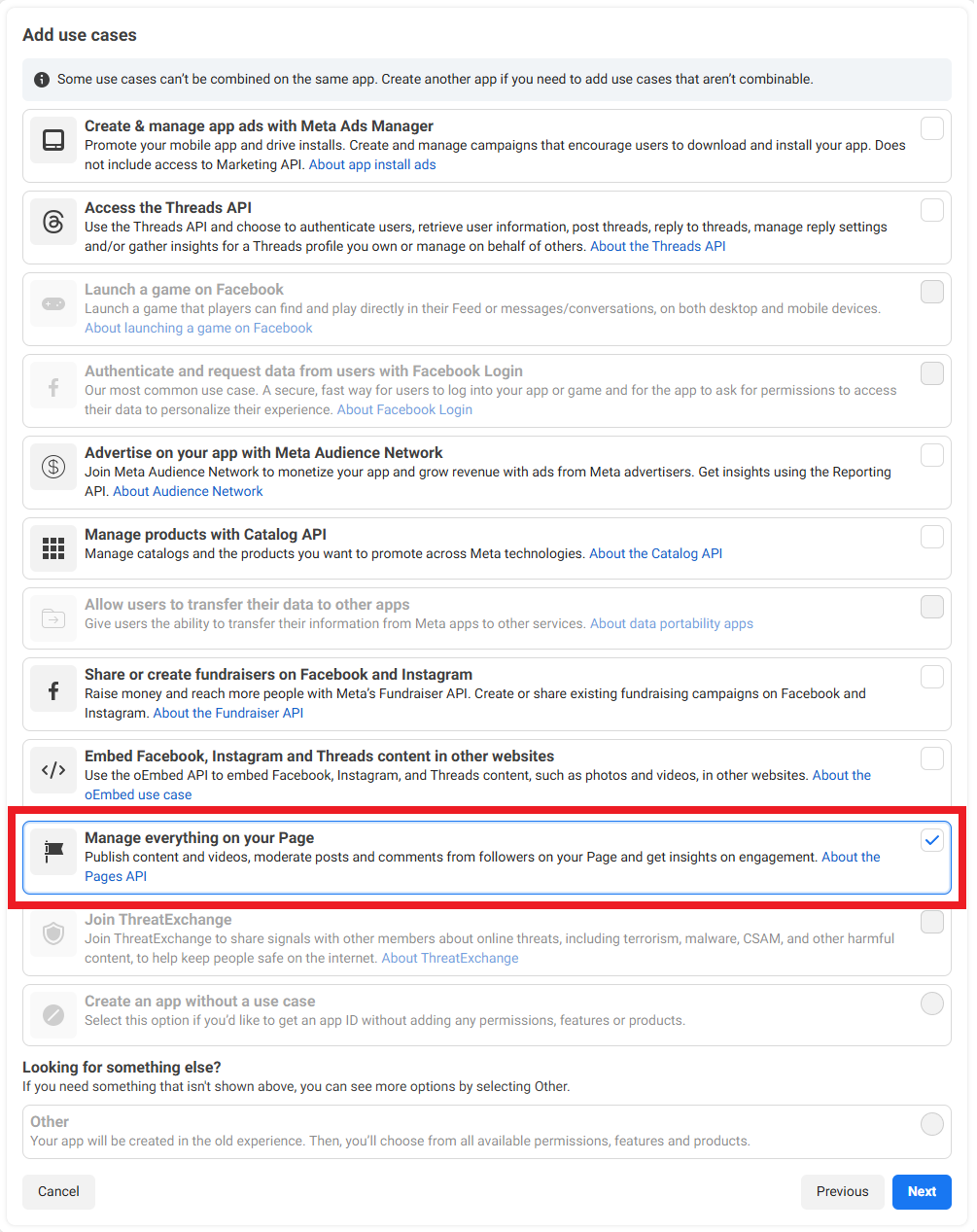
Step 3
You must select a Business Portfolio. If you do not have one, click Create a business portfolio and enter the required details. Then you may click next on the Requirements page and click Go to Dashboard on the Overview page.
Permissions
Congratulations! You have now created a Facebook Developer App. Now, we must add a few permissions to the app to allow Pilr to access events:
- In the Dashboard, click on the Use Cases tab on the left
- Inside the Manage everything on your Page box, click the Customize button
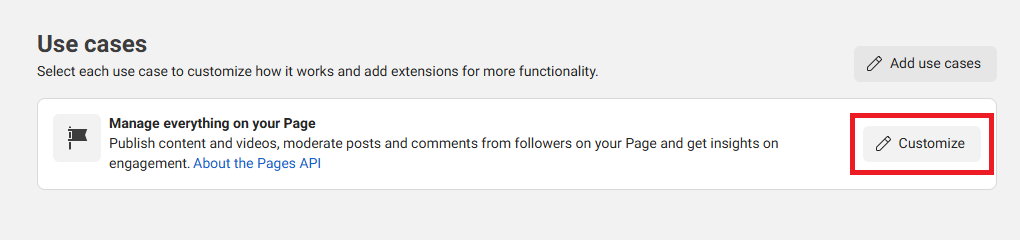
- Scroll down to the header that says
pages_read_engagementand click the+ Addbutton next to it.
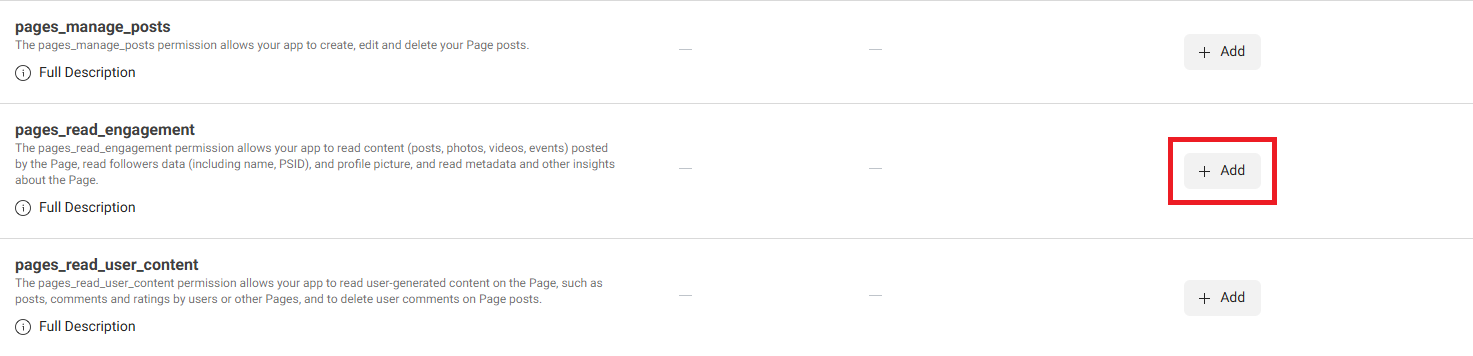
API Key
Finally, you need to generate an API key in order to allow Pilr to communicate with Facebook to pull your events data:
- Head over to the Graph API Explorer
- In the bottom of the right-side panel, search for and click on
pages_show_list,pages_read_engagement, andbusiness_managementin the "Add a permission" input dialog.
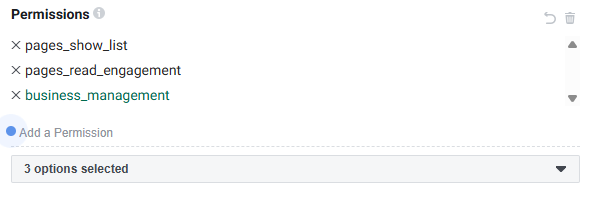
- Click the blue Generate Access Token button
- Facebook will open a new window asking you to continue with your account. Click Opt in all current and future Pages, then click Continue, then Save.
- You will now see that the Access Token input is populated with a string of random characters. Next to it, there will be a blue ℹ️ icon. Click that and click Open in Access Token Tool in the dialog that pops up.
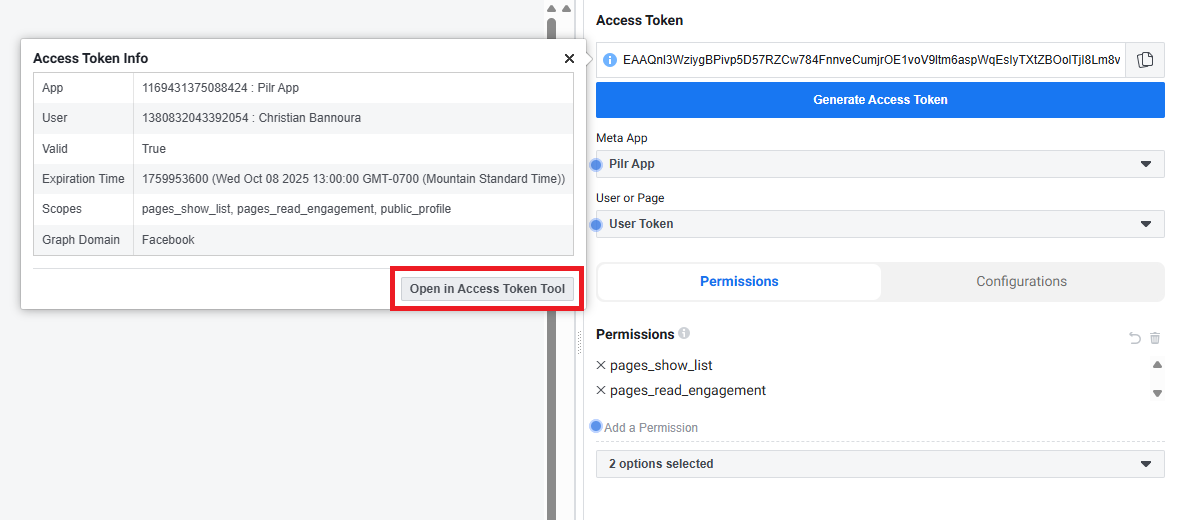
- At the bottom of the new page that Facebook redirects you too, click the blue Extend Access Token button.
- A string of characters in green text will be generated below that button.
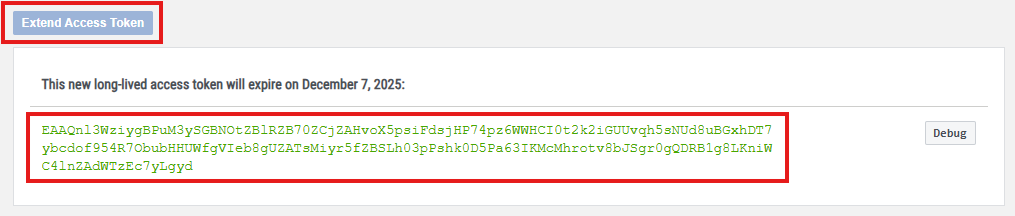
- Select the entire string, copy it, paste it into this input box below, and click Go
- Pilr will ask Facebook for all of your pages and display each of them. In order to select a certain page for use, click on the corresponding button, and its API key will be copied to your clipboard. You may now paste that key into the Events page Facebook API Key input box.
Congratulations!
You can now create events in Facebook and they will appear to your users shortly (usually around 30 minute delay).